![]() Editing an existing e-mail account:
Editing an existing e-mail account:
To edit an existing e-mail account, do the following:
On the Toolbar, click Account and select Properties from the menu.
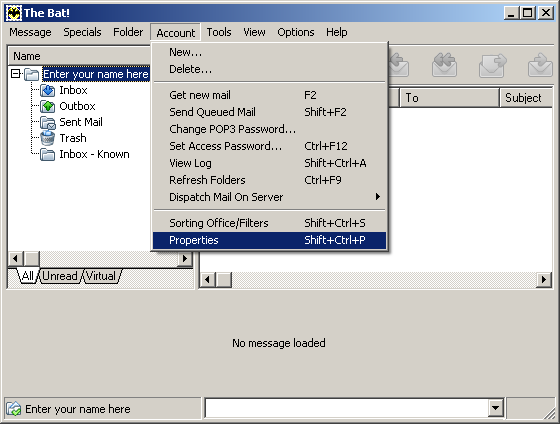
In the column on the left, highlight General.
Name = Enter your name.
From information:
From Name =
Enter your name.
From Address = Verify the spelling of your e-mail
address.
Reply-To information:
Reply-To Name =
Usually this is the same as the From Name.
Reply-To Address = Verify the spelling of your
reply-to address.
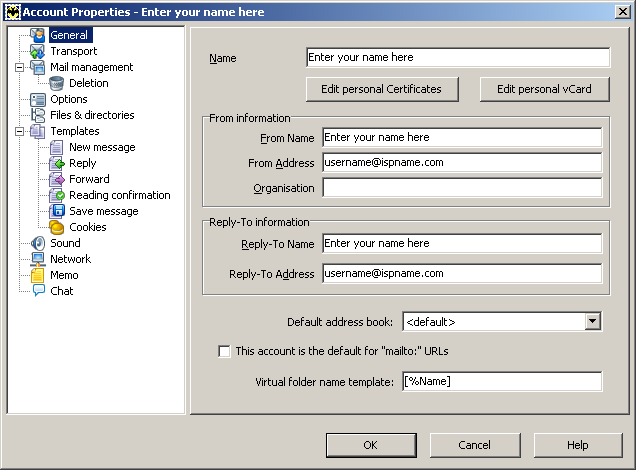
In the column on the left, highlight Transport.
Send mail:
SMTP Server =
The Outgoing (SMTP) mail server usually follows this format: mail.ispname.com
(or
.net). Replace the "ispname.com
(or .net)" with your ISP's name.
Connection = This option should be set to
Regular.
Port = Verify the port has been set to 25.
Click the Authentication button.
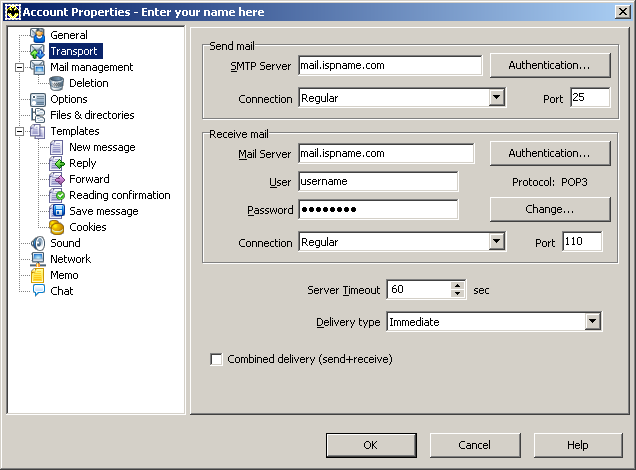
Check the box Perform SMTP Authentication (RFC 2554).
Select the option Use specific settings.
User =
Enter your e-mail username (everything before the @).
Password = Enter your e-mail password.
Important: Passwords are case-sensitive. Ensure your Caps Lock key is disabled.
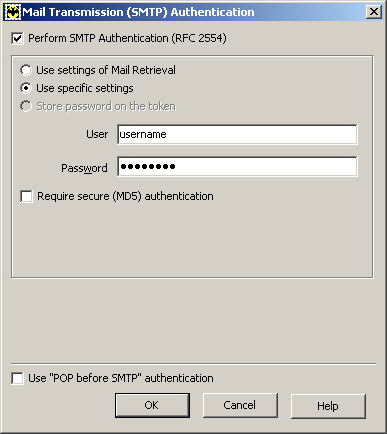
Receive mail:
Mail Server =
The Incoming (POP3) mail server usually follows this format: mail.ispname.com
(or .net). Replace the "ispname.com
(or .net)" with your ISP's name.
User =
Enter your e-mail username (everything before the @).
Password = Enter your e-mail password.
Important: Passwords are case-sensitive. Ensure your Caps Lock key is disabled.
Click the Authentication button.
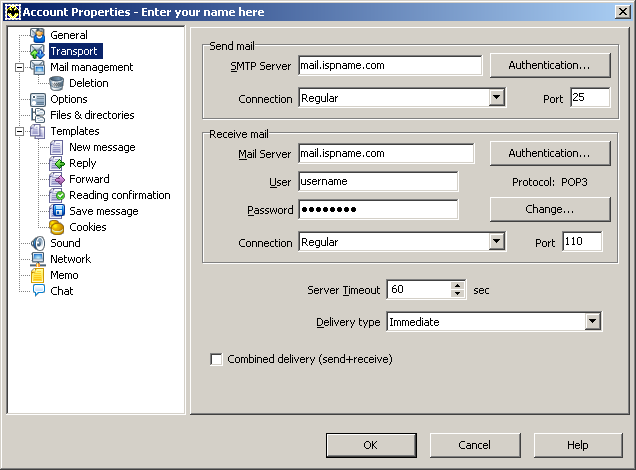
This option should be set to Regular.
Click the OK button and close the Properties window.

Links: Return to top