![]() Enabling/Disabling Pegasus' junk e-mail filter:
Enabling/Disabling Pegasus' junk e-mail filter:
The latest version of Pegasus comes with built-in junk e-mail filters. Junk e-mail filters are a series of rules that detect whether an e-mail is spam or not. When enabled, these junk mail controls, along with any other filters you create, dramatically reduce the amount of spam you have to endure. Pegasus scans each incoming e-mail against the spam detection rules and assigns a number weight to each e-mail received. If the number weight exceeds the number required to activate the spam filter (50), Pegasus moves the message to the Junk or suspicious mail folder. To catch suspicious mail, you'll need to enable the junk filtering first.
Note: Always check your Junk or suspicious mail folder to ensure no legitimate e-mail is being labeled as spam.
The following tutorial explains how to enable and edit these controls. Do the following:
On the Toolbar, click Tools and select Content Control from the menu.
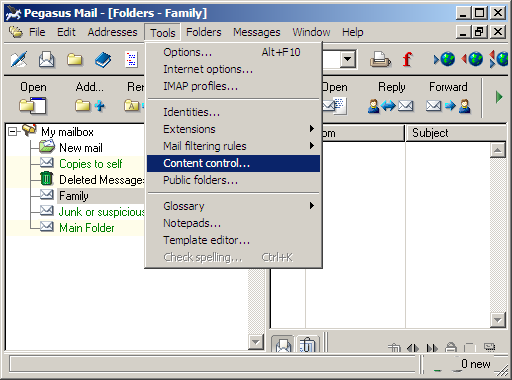
The Content control definitions window appears.
Click the Enable button to turn on the junk mail filtering.
To modify the spam detection set, do the following:
Highlight the detection set. By default, there's only one: Basic Spam Detection.
Click the Edit button.
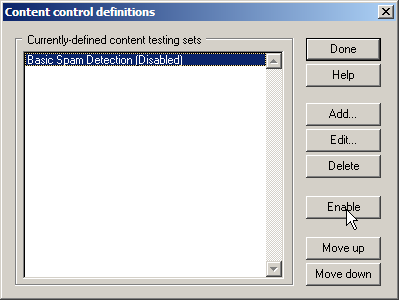
The Editing Content Control Definition window appears.
Select the General tab.
Name for this content control definition:
Name = By default, this is set to the only control definition Pegasus has: Basic Spam Detection.
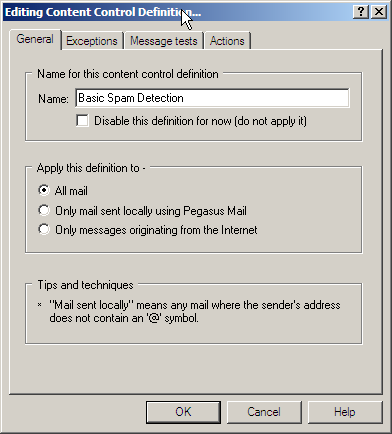
Select the Exceptions tab.
Blacklist file (addresses that are always unacceptable):
A blacklist is a register of addresses and/or domains whose e-mail you consider to be unacceptable.
Filename: By default, this is set to the only blacklist Pegasus has: black.pml. If you need a list greater than 32KB, you'll need to create one using Notepad or Wordpad and point to that list using the "Select" button.
To modify the list of unaccepted addresses and/or domains, click the Edit button.
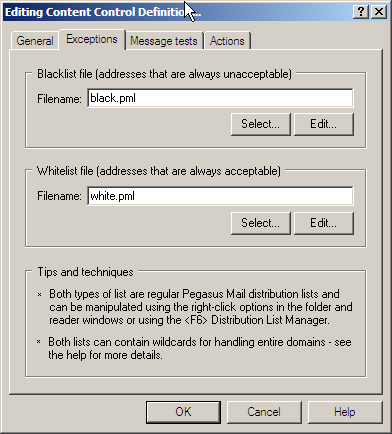
The following window appears:
Enter any addresses or domains you'd like to block. If you receive e-mails from specific domains, you can use the asterisk (*) as a wild card. For example, if you received spam from username@bol.com.br, you can enter the *@bol.com.br. This will prevent any messages from the domain bol.com.br from arriving in your inbox. They'll all be considered as junk mail and moved to the appropriate folder.
Each address or domain must appear on a line of its own. If you need to write notes, precede the notes with a backward slash symbol (\). Pegasus will then ignore your notes and look for the actual addresses and/or domains.
Note: This list supports up to 32KB only. If you have quite an extensive list, you'll need to create the list using Notepad, Wordpad, or any external text editor.
Click the Save button when finished.
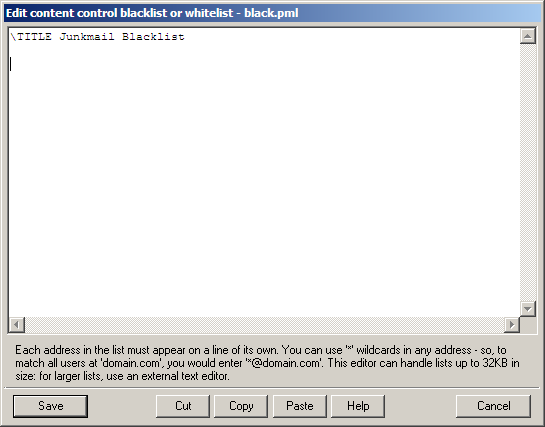
We return to the Editing Content Control Definition window.
Whitelist file (addresses that are always acceptable):
Filename: By default, this is set to the only whitelist Pegasus has: white.pml:
To modify the list of accepted addresses and/or domains, click the Edit button.
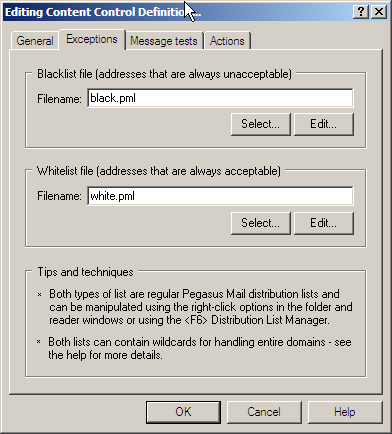
The following window appears:
Enter any addresses or domains from which you'd like to always accept e-mails. If you receive e-mails from specific domains, you can use the asterisk (*) as a wild card. For example, if you received a message from username@ispname.com, you can enter *@ispname.com. This will allow any messages from the domain ispname.com to be accepted as legitimate messages. They'll all be sent to your inbox.
Each address or domain must appear on a line of its own. If you need to write notes, precede the notes with a backward slash symbol (\). Pegasus will then ignore your notes and look for the actual addresses and/or domains.
Note: This list supports up to 32KB only. If you have quite an extensive list, you'll need to create the list using Notepad, Wordpad, or any external text editor.
Click the Save button when finished.
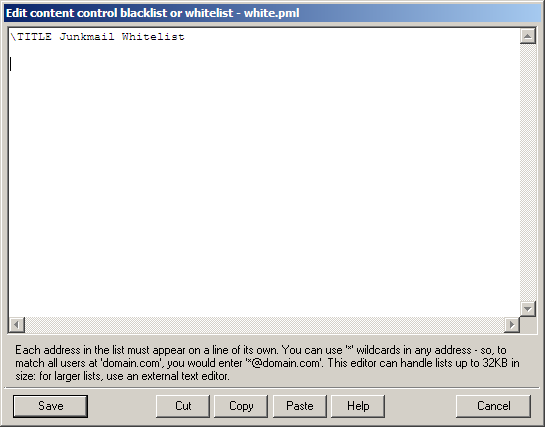
We return to the Editing Content Control Definition window.
Select the Message tests tab.
Content processing rules file:
Filename: spambust.dat = This list is Pegasus' extensive anti-spam list. It contains rules that test e-mail and define whether the e-mail is spam or not. Each e-mail receives a rating. The rating of 50 or more activates the filter, and the e-mail is sent to the Junk or suspicious mail folder.
To modify the list of junk e-mail definitions, click the Edit button.
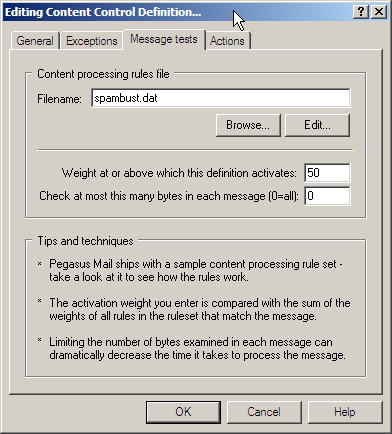
The following window appears:
You must enter each rule on its own line. If you need to write notes, precede each line of notes with a pound sign (#). Pegasus will then ignore your notes and use just the rules.
Note: This list supports up to 32KB only. If you exceed this limit, you'll need to create the list using Notepad, Wordpad, or any external text editor. You'll then need to point to the list using the Browse button in the previous window.
Note: For assistance on formatting rules, click "Help" on Pegasus' main "Toolbar" and select "Help index" from the menu.
Click the Save button when finished.
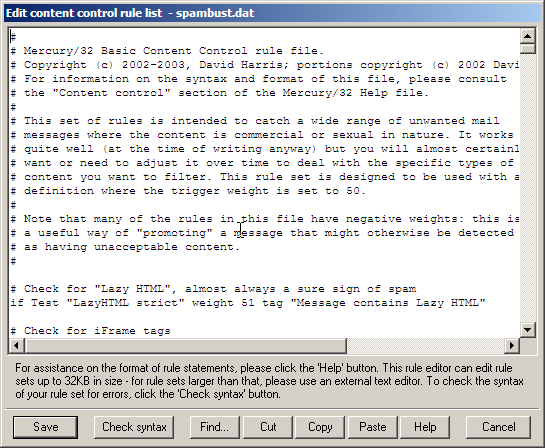
We return to the Editing Content Control Definition window.
Select the Actions tab.
If a message has a weight greater than the activation weight... :
Do this =
Here you'll define what Pegasus does with each junk e-mail you
receive. By default, Pegasus moves the junk e-mail to the Junk or suspicious mail folder. However, you can specify
any one of a number of other options. For example, you can
have Pegasus delete the spam without sending it to the "Junk or
suspicious mail" folder.
Parameter = Here you'll define the final resting place
of any e-mail Pegasus considers to be junk mail.
Click the OK button to save the settings and to close the window.
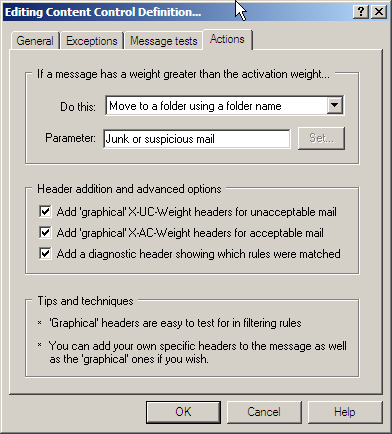
We return to the Content control definitions window.
Click the Done button to save the changes and to close the window.
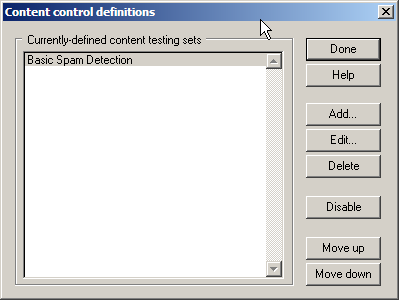
Links: Return to top