![]() Creating additional e-mail accounts:
Creating additional e-mail accounts:
To create additional identities (e-mail accounts), follow these steps:
On the Toolbar, click Tools and select Internet options from the menu.
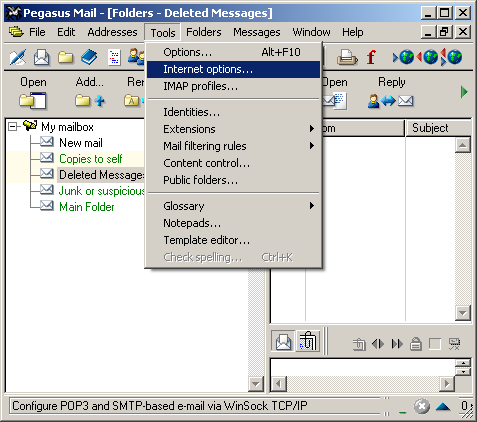
The Internet Mail Options window appears.
Select the Receiving (POP3) tab.
Click the Add button.
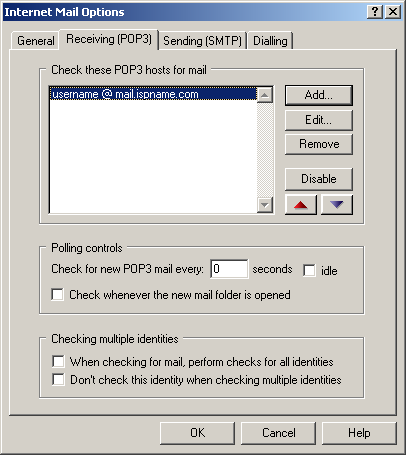
The POP3 mail download definitions window appears.
Click the New button to continue.
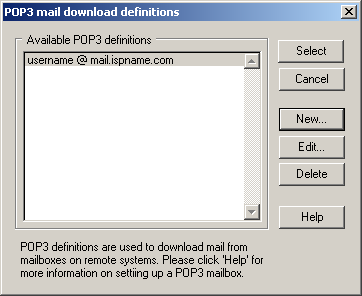
The Settings for retrieving mail (POP3) screen appears.
Enter a name for this definition = The account should have a distinct name, i.e., Work, Home, John Boy, etc.
General settings for retrieving mail via POP3:
Server host name = The Incoming (POP3) mail server usually follows this format: mail.ispname.com (or .net). Replace the "ispname.com (or .net)" with your ISP's name.
User name
=
Enter your e-mail username (everything before the @).
Password =
Enter the password to your e-mail account.
Important: Passwords are case-sensitive. Ensure your Caps Lock is NOT enabled.
Click the OK button to save the settings and to close the window.
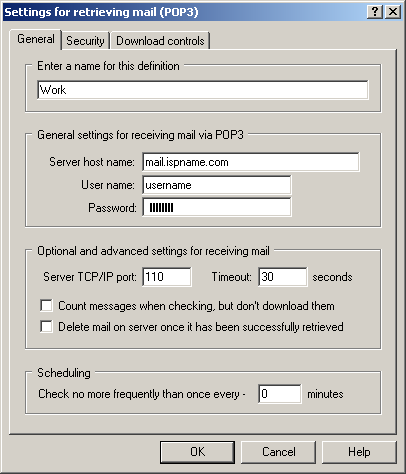
We return to the POP3 mail download definitions screen.
Highlight the new account and click the Select button.

We return to the Internet Mail Options screen.
Select the Sending (SMTP) tab.
Click the Add button to continue.
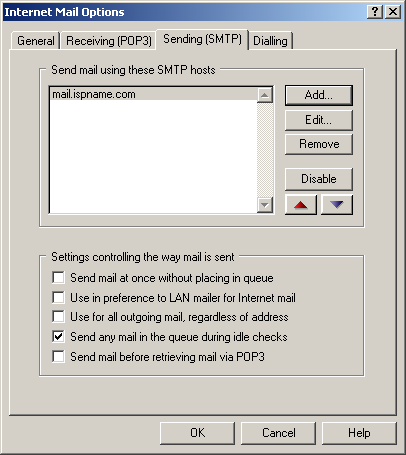
The SMTP definitions for sending mail window appears.
Click the New button to continue.

The Settings for sending mail (SMTP) screen appears.
Enter a name for this definition = Give the account the same name you gave before, i.e., Work, Home, John Boy, etc.
General settings for sending mail via SMTP:
Server host name = The Outgoing (SMTP) mail server usually follows this format: mail.ispname.com (or .net). Replace the "ispname.com (or .net)" with your ISP's name.
Select the Security tab.
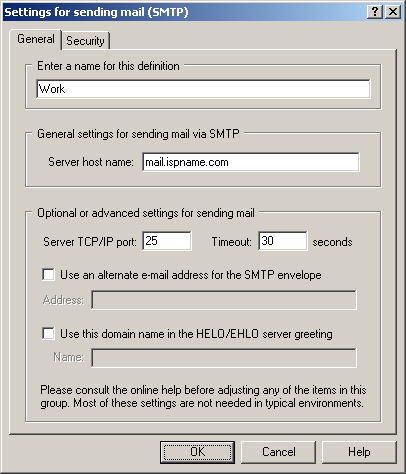
You must enable SMTP authentication to send e-mail. Without this, you will not be able to send. SMTP authentication helps prevent members of an ISP from spamming you and others.
To enable SMTP Authentication, do the following:
Toward the bottom of the window you'll see a section labeled SMTP Authentication.
SMTP Authentication:
Select the box labeled Login to the SMTP server using the following details.
Username
=
Enter your e-mail username (everything before the @).
Password = Enter the password to your e-mail
address.
Important: Passwords are case-sensitive. Ensure your Caps Lock is NOT enabled.
You're done.
Click the OK button when finished and close all open windows.
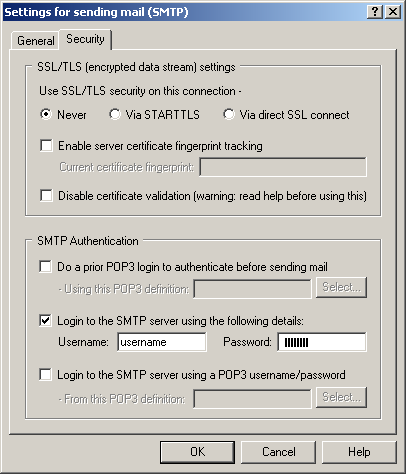
We return to the SMTP definitions for sending mail screen.
Highlight the new account and click the Select
button.
Close any other windows.
Your e-mail account is now configured to send and receive.
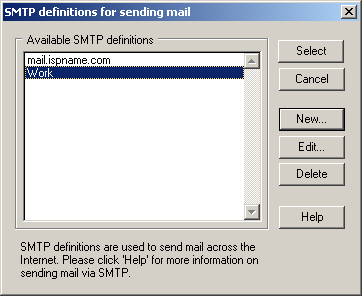
Links: Return to top