 Creating new e-mail accounts:
Creating new e-mail accounts:
 Creating new e-mail accounts:
Creating new e-mail accounts:
Note: Pegasus has a setup wizard that may try to walk you through the setup. We recommend avoiding that wizard because it won't setup everything that you need.
The following tutorial discusses how to configure a new e-mail account in Pegasus 3.12c. Do the following:
On the Toolbar, click File and select Network configuration from the drop-down menu.
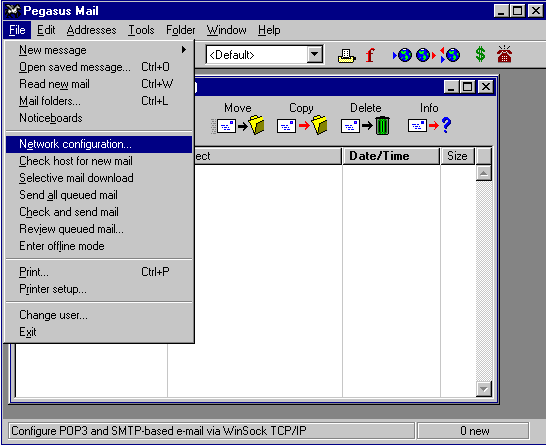
The Internet Mail Options window appears.
Select the General tab.
My Internet e-mail address is = Enter your e-mail address.
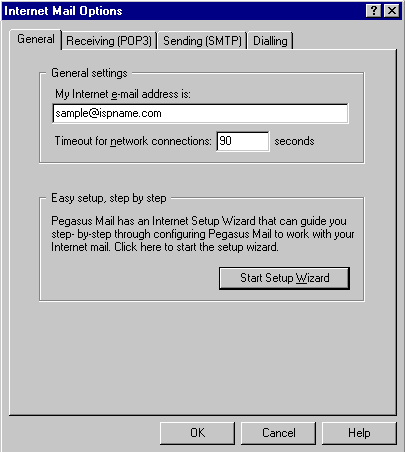
Select the Receiving (POP3) tab.
General settings for receiving mail via POP3:
POP3 host = The Incoming (POP3) mail server usually follows this format: mail.ispname.com (or .net). Replace the "ispname.com (or .net)" with your ISP's name.User name =
Enter your e-mail username (everything before the @).
Password = Enter the password of your e-mail account.
Important: Passwords are case-sensitive. Ensure your Caps Lock key is NOT enabled.
Advanced POP3 settings:
Connect to sever on TCP/IP port = This should be set the the default port of 110.
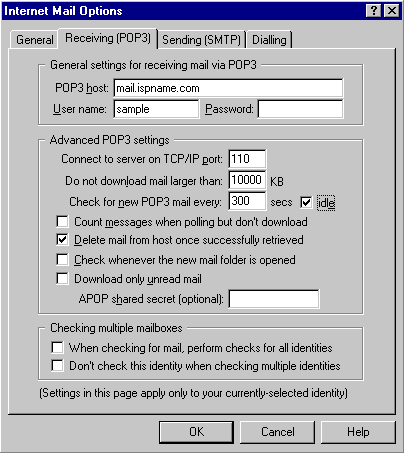
Select the Sending (SMTP) tab.
General settings for sending mail via SMTP:
SMTP host = The Outgoing (SMTP) mail server usually follows this format: mail.ispname.com (or .net). Replace the "ispname.com (or .net)" with your ISP's name.
Advanced SMTP settings:
Connect to SMTP server on TCP/IP port = This should be set the the default port of 25.
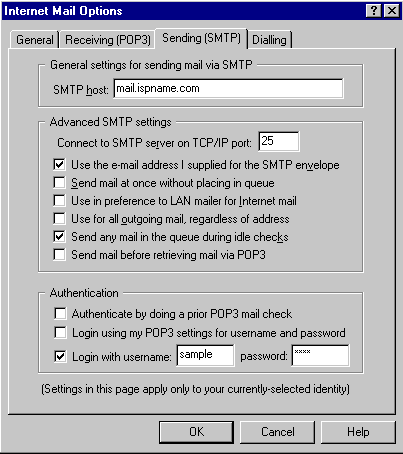
SMTP Authentication is required to send e-mail. Without this enabled, you will not be able to send. This helps deter would-be spammers from flooding you with junk e-mail. To enable SMTP Authentication, do the following:
Authentication:
Select the option Login with.
username:
Enter your e-mail username (everything before the @).
password =
Enter the password of your e-mail
account.
Important: Passwords are case-sensitive. Ensure your Caps Lock key is NOT enabled.
You're done.
Click the OK button to save the settings and to close the window.
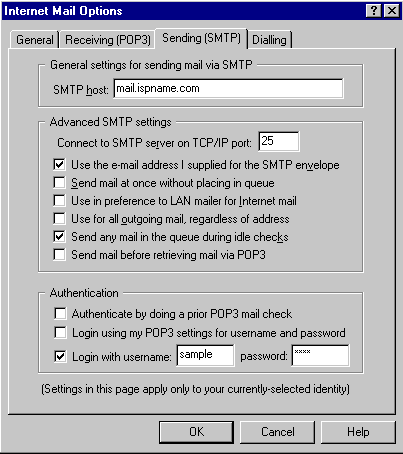
Links: Return to top