![]() Enabling/Disabling Opera's junk e-mail filter:
Enabling/Disabling Opera's junk e-mail filter:
The latest version of Opera comes with built-in junk e-mail filters. Junk e-mail filters are a series of rules that detect whether an e-mail is spam or not. When enabled, these junk mail controls, along with any other filters you create, can reduce dramatically the amount of spam you have to endure. The following tutorial explains how to enable and configure these controls.
The following screenshot displays two junk e-mails I received. Right now they're both in my Inbox (Received (2)). Since the e-mail is spam, transfer the messages to the Spam folder.
On your Keyboard, click the F4 key.
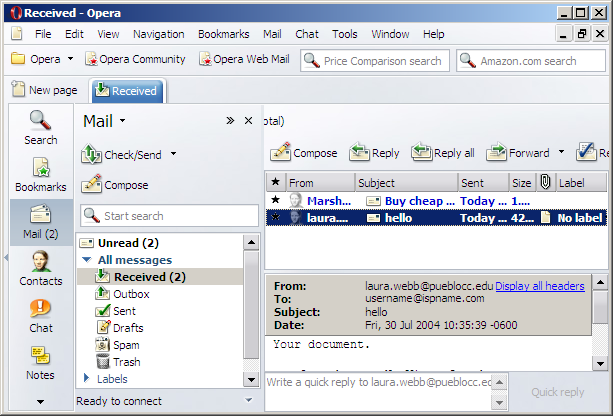
This toggles the Mail list on and off.
Now I can see the Spam button.
Highlight any unwanted e-mail and click the Spam button.
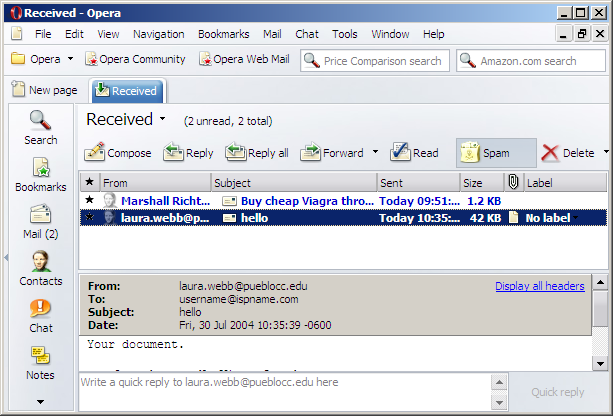
After hitting the F4 key again, I can see the e-mails were sent to the Spam folder.
When enabled, Opera will learn from what you do with the e-mails you receive. To enable Opera's spam auto-filter, right click the Spam folder and select Properties from the menu.
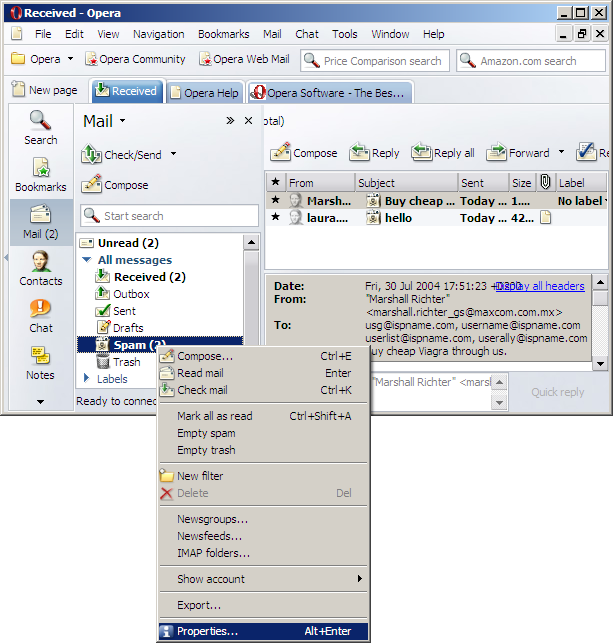
The Spam properties window appears.
The General tab displays the name of this filter: Spam.
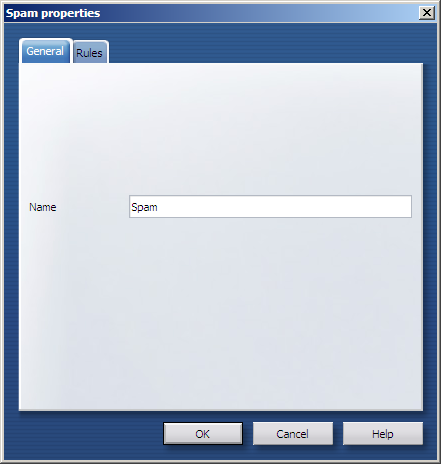
Select the Rules tab.
Check the box Learn from messages added to and removed from filter.
Internal filter = Select the level of filtering you'd like Opera to perform.
Note: Always check your Junk or suspicious mail folder to ensure no legitimate e-mail is being labeled as spam.
You can add additional rules to the Spam filter by clicking the Add rule button. To learn how to create message rules, click here.
Click the OK button to save any changes and to close the window.
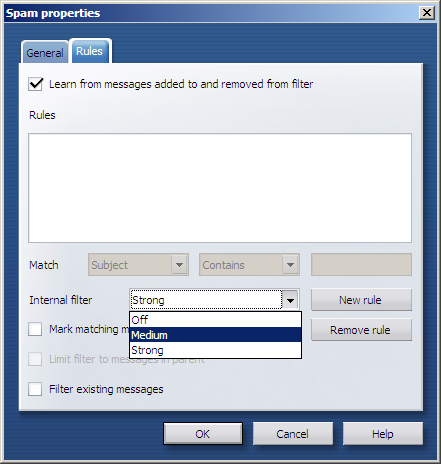
Another way to access Opera's Spam filter properties is by doing the following:
On the Toolbar, click Mail and select Filters from the menu.
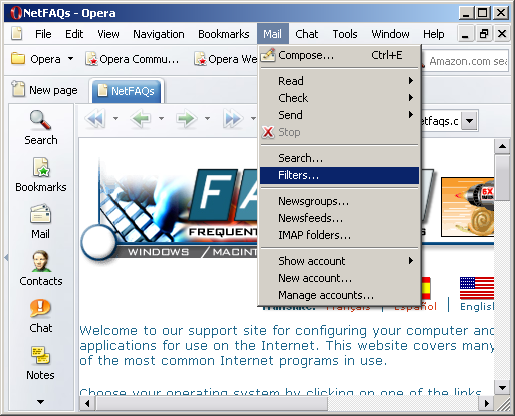
The Message filters window appears.
In the Filters column on the left, highlight Spam.
Internal filter = Select the level of filtering you'd like Opera to perform.
Note: Always check your Junk or suspicious mail folder to ensure no legitimate e-mail is being labeled as spam.
You can add additional rules to the Spam filter by clicking the Add rule button. To learn how to create message rules, click here.
Click the OK button to save any changes and to close the window.
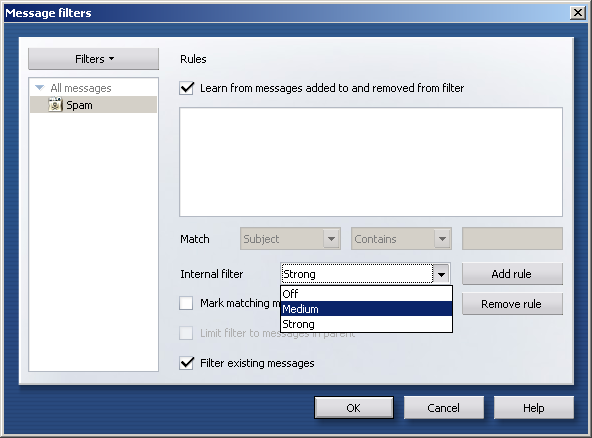
Links: Return to top