![]() Importing
messages and settings from other e-mail clients:
Importing
messages and settings from other e-mail clients:
To import messages from other e-mail clients into Opera, follow these steps:
On the Toolbar, click File and select Import -> Mail from the menus.
Note: you may also import bookmarks, favorites, and contacts from here or even export the information as well.
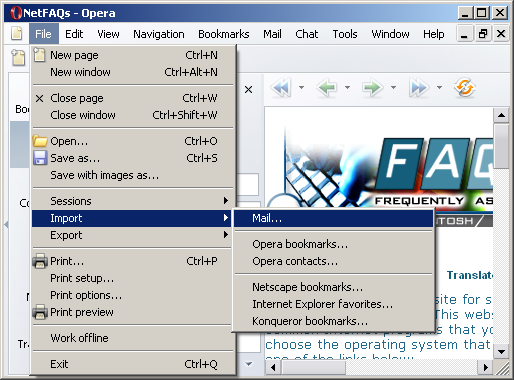
The New account wizard window opens.
Select from what program to import = highlight the e-mail client from which you'd like to import your messages or settings.
Click the Next button to continue.
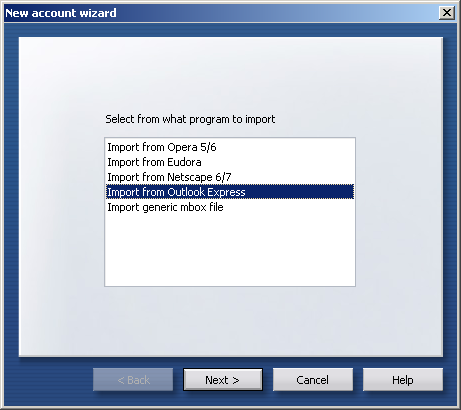
Import item = select the desired identities (profiles) from the list of available profiles.
Note: if you want to import settings, you'll need to select <new account> from the Import into drop-down menu.
Click the Import button to continue.
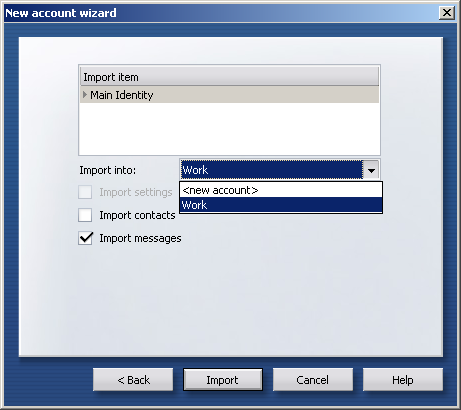
If any of the mailboxes, i.e., Inbox, Outbox, Drafts, Deleted Items, etc. are empty, you'll receive this generic warning. This means Opera can't import anything because there is nothing in these mailboxes to import.
Click the OK button to continue.
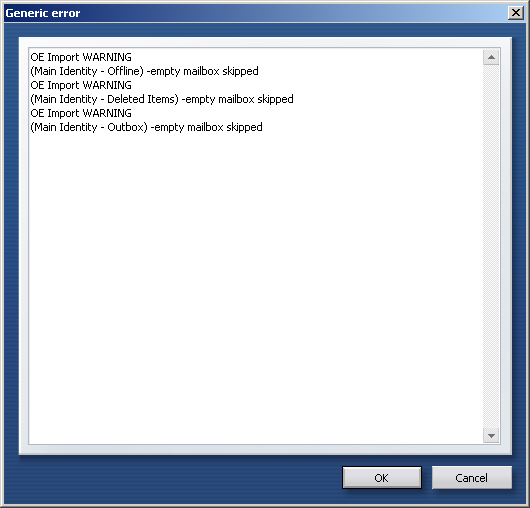
We return to the New account wizard window.
All messages from available mailboxes have been imported. In the example below, six messages were imported.
Click the Finish button to exit the wizard.
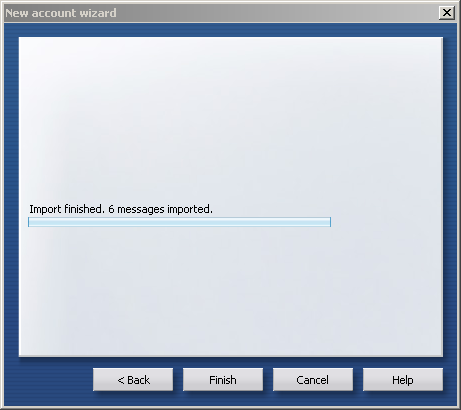
Links: Return to top