![]() Editing e-mail accounts:
Editing e-mail accounts:
To edit e-mail accounts in Opera 7, follow these steps:
On the Toolbar, click Mail and select Manage accounts from the menu.
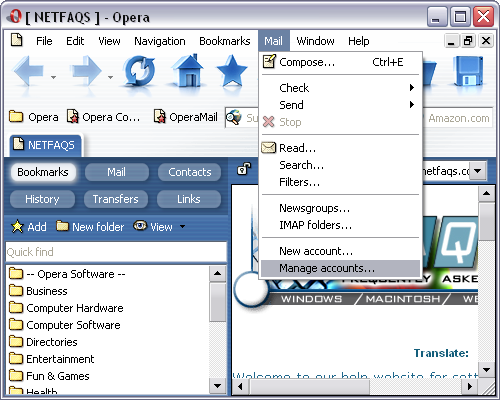
Highlight the account in question and click Edit.
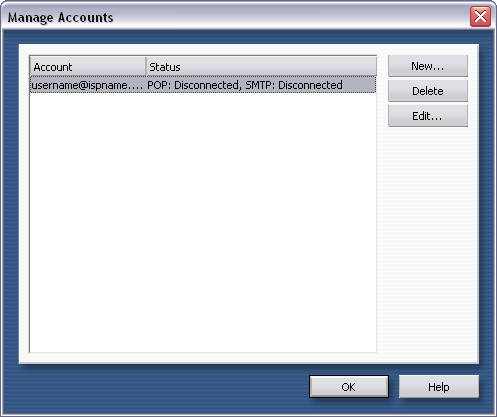
Account name =
By
default, Opera gives the name of the account the name of the mail server.
You can change it to something a little more intuitive. In this example, I
named the account 'Work'.
Full name = Enter your
name.
Mail address = Enter the
e-mail address of the account.
Select the Servers tab.
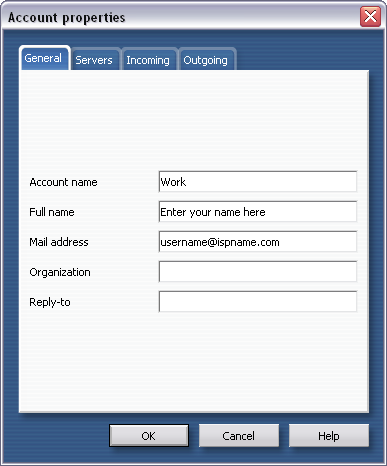
Incoming POP server:
Server =
The Incoming (POP3) mail server usually follows this format: mail.ispname.com
(or .net). Replace the "ispname.com
(or .net)" with your ISP's name.
Username =
Enter your e-mail username (everything before the @).
Password =
Enter the password of the e-mail account.
Important: Passwords are case-sensitive. Ensure the Caps Lock is disabled.
Port number = The default port is 110.
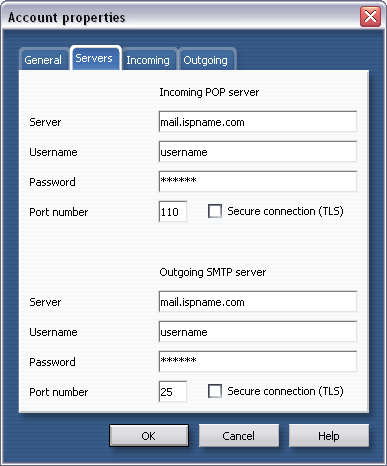
SMTP authentication is an important part of your e-mail account configuration. Without it, you will not be able to send e-mail. All that is required is a username and a password.
Outgoing SMTP server:
Server =
The Outgoing (SMTP) mail server usually follows this format: mail.ispname.com
(or
.net). Replace the "ispname.com
(or .net)" with your ISP's name.
Username =
Enter your e-mail username (everything before the @).
Password =
Enter the password of the e-mail account.
Important: Passwords are case-sensitive. Ensure the Caps Lock is disabled.
Port number = The default port is 25.
Select the Incoming tab.
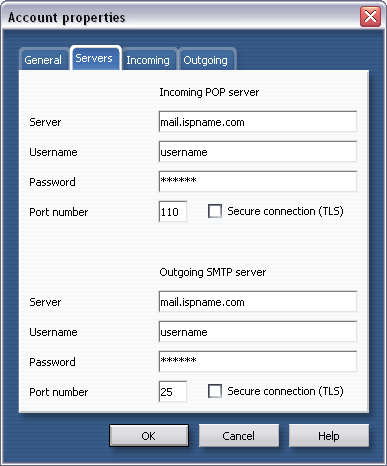
There are a few options on the Incoming tab of which you should take note.
Leave messages on server
= We suggest you don't enable this feature. If you download the
messages on your computer and leave a copy of the messages on the server, after
a while, your mailbox will become too full. E-mail clients have a
difficult time accessing what has been downloaded and what hasn't. They
inevitably timeout and you don't get your e-mail.
Check for new messages every
#minutes = This is a great feature to enable. While you're
online, Opera will check, at the interval you specify, to see if you have
e-mail. You won't have to manually check.
Include account when checking
manually = This should be enabled. If this is not enabled,
Opera will not check to see if you have mail on the server for this account.
Next, select the Outgoing tab.
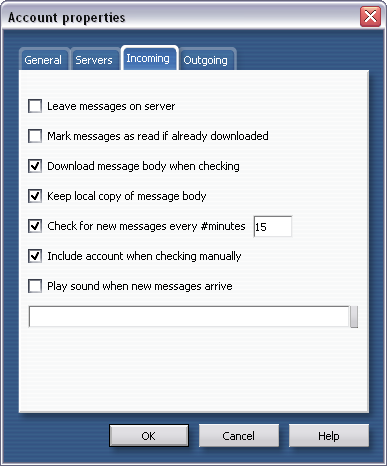
Here are a few options you may want to consider: Contacts and Signatures.
Contacts: By checking the box
Add
contacts when sending message, Opera will add automatically to your
address book the e-mail addresses to which you send a message.
Signatures:
Whatever text you enter into the field, Opera will append to each e-mail you
compose. In this example, I entered 'Visit www.netfaqs.com'.
Click OK to close the window.
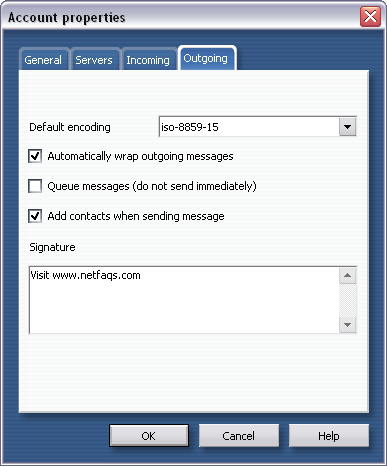
Links: Return to top