![]() Various options for Outlook
Express
Various options for Outlook
Express
Outlook Express' Options menu
provides many features that apply to all of your Accounts. These options
include signatures, fonts, stationary, etc. We will focus below on three
features of the Options menu which are the most commonly used and often cause
problems:
1. E-mail auto-check (click
here)
2. Auto-Disconnect feature (click
here)
3. Attachments and viruses (click
here)
For Outlook Express 6 only.
On the Toolbar, click Tools and select Options from the menu.
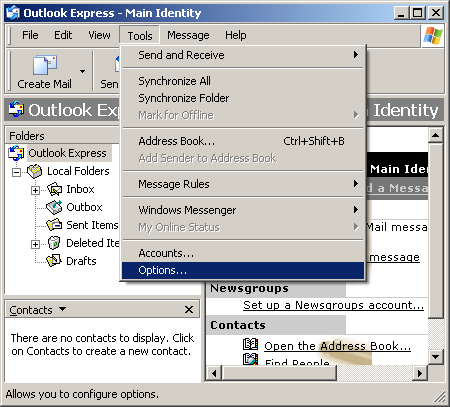
General Tab: Enabling Auto-e-mail check:
Outlook Express can check at specified intervals if you have any e-mail on the server. This way you won't have to constantly do a manual send/receive. Just follow the screenshots below to see where to enable this feature.
Note the second section: Send / Receive Messages.
Check the box Check for new messages every ? minute(s). Specify an interval.
Click OK when finished.
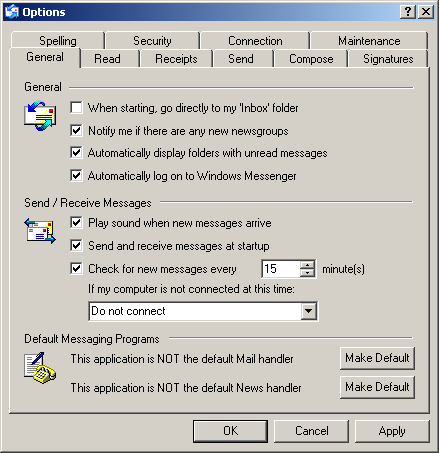
Connection tab: Auto-disconnect problems:
If Outlook Express is disconnecting as soon as you finish sending/receiving your e-mail and/or newsgroups, the following two screenshots may help you fix this problem.
Note the Dial-up section. The second box, if checked, will cause Outlook Express to automatically disconnect after sending/receiving.
Uncheck this box unless this is exactly what you want.
Click OK when finished.
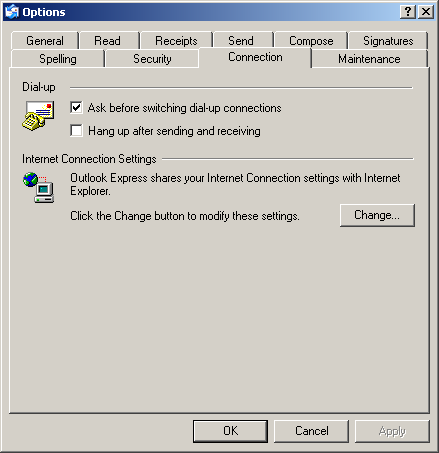
Security Tab: Preventing viruses from getting on your computer:
Outlook Express 6 only. NOT Outlook Express 5. The following feature only applies to Outlook Express 6. If you have version 5, you will not find this feature.
Many e-mails contain harmful viruses that can damage your documents and software. These viruses can be downloaded using e-mail clients such as Outlook Express. Besides installing, and updating regularly, anti-virus software, you can enable Outlook Express to handle e-mails containing potentially harmful viruses. The following two screenshots will help with this problem.
Note the first section: Virus Protection.
You can check the box Do not allow attachments to be saved or opened that could potentially be a virus.
Click OK when finished.
Remember: This feature only applies to Outlook Express 6. If you have version 5, you will not find this feature.
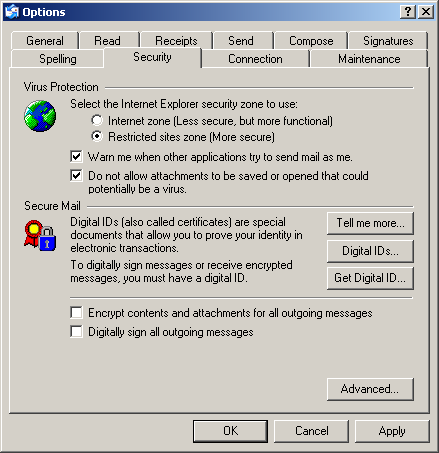
Links: Return to top