![]() Creating new e-mail accounts
Creating new e-mail accounts
This tutorial covers how to create a new or additional e-mail account in Outlook Express. Just follow the steps below:
Note: if you're opening Outlook Express for the first time, you will not see the window below. You will see the Internet Connection Wizard. Click here to jump to that step.
On the Toolbar, click Tools and select Accounts from the menu.
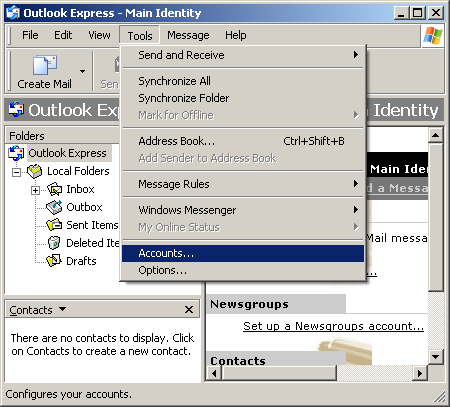
The Internet Accounts window opens.
Toward the top, right corner, click Add and select Mail from the menu.
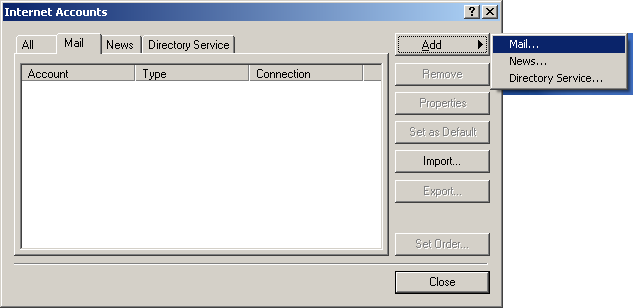
The Internet Connection Wizard launches.
Display name = Enter your name.
Click Next to continue.
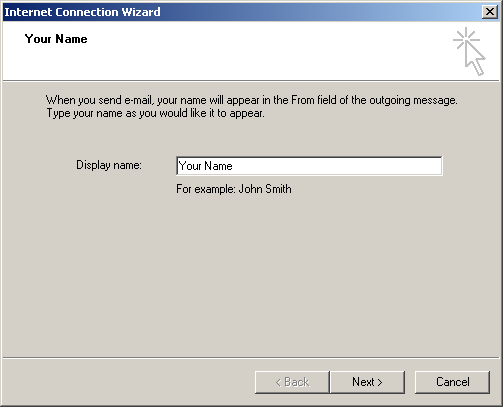
E-mail address = Enter your e-mail address.
Click Next to continue.
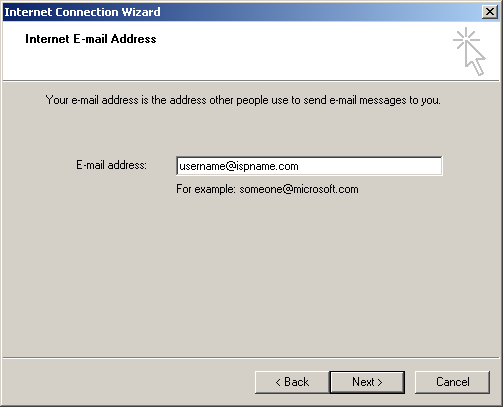
My Incoming mail server is a ? server: This should be set to POP3.
Incoming mail (POP3, IMAP or HTTP) server: This should be set to mail.dwx.com.
Outgoing (SMTP) server: This should also be set to mail.dwx.com
.
Click Next to continue.
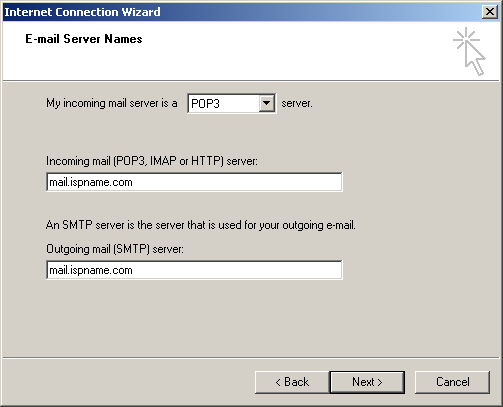
Account name
= Enter your e-mail username (everything before the @).
Password = Enter the
password to your e-mail account.
Important: Passwords are case-sensitive. Ensure your Caps Lock is disabled.
Select Remember password.
Important: Do NOT select Log on using 'Secure Password Authentication'.
Click Next to continue.
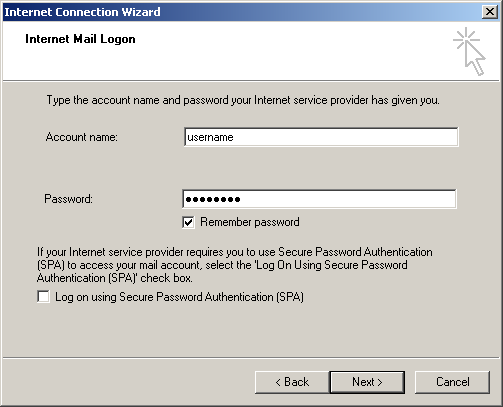
Click Finish to complete the wizard.

The Internet Accounts window appears.
Highlight the desired account and click Properties.
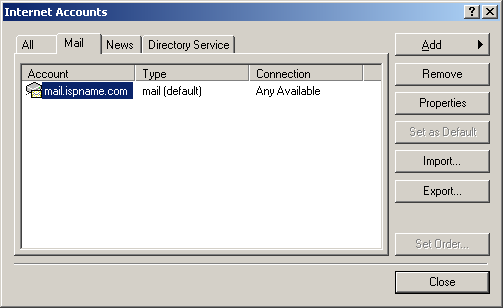
Mail Account = You can give the name of the mail account anything you'd like. In this example, I gave the account the name 'Work'.
Important: Ensure Include this account when receiving mail or synchronizing is checked.
Select the Servers tab.
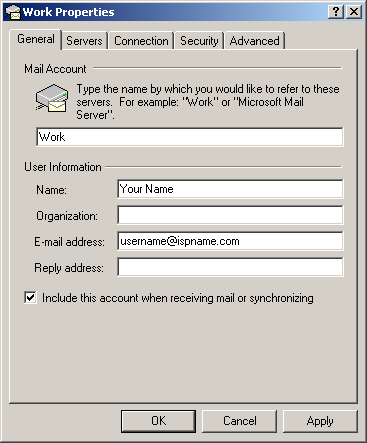
Enabling SMTP Authentication:
SMTP authentication is required to send e-mail. Without this enabled, you cannot send e-mail. You'll probably see error '550' or an error 0x800CCC69 to list a few. SMTP authentication helps deter would-be spammers from spamming you.
Towards the bottom, left corner there is a box: My server requires authentication. Check it.
To the right, click the Settings button.
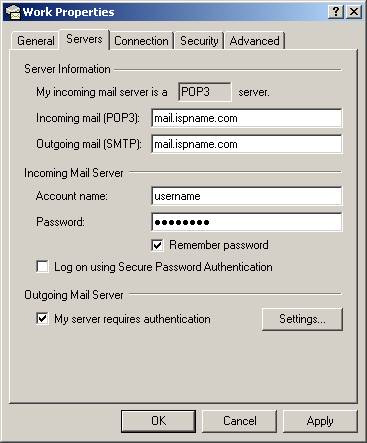
The following window appears:
Select Log on using.
Account name = Enter your e-mail username (everything before the
@).
Password = Enter
the password to your e-mail account.
Important: Passwords are case-sensitive. Ensure your Caps Lock is disabled.
Select Remember password.
Important: Do NOT select Log on using 'Secure Password Authentication'.
That completes the setup of a new account in Outlook Express.
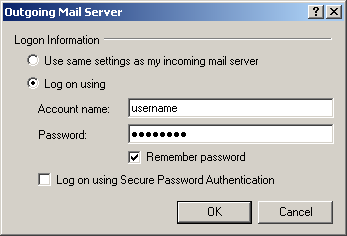
Links: Return to top