![]() Various options in Outlook 2003:
Various options in Outlook 2003:
Outlook 2000 links on this page: Junk E-mail | Auto-Disconnect | Downloading Pictures
There are a few options in Outlook 2000 that are worthy of note: auto-e-mail check, auto-disconnect, and e-mail attachments. These options can be useful as well as annoying.
On the Toolbar, click Tools and select Options from the menu.
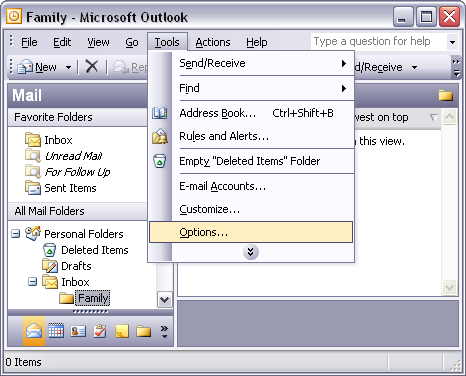
The Options window opens.
On the Preferences tab there are several sections. We'll focus on the E-mail section.
Click the Junk E-mail button.
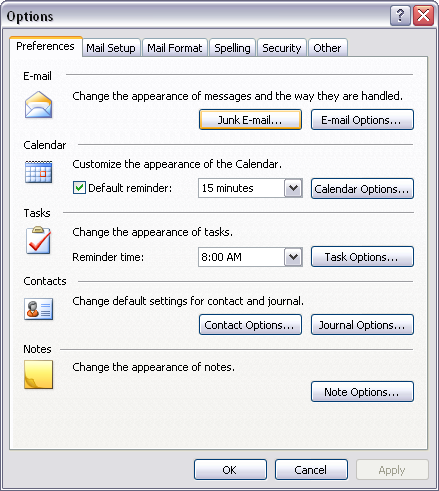
The Junk E-mail Options window appears.
Here you can choose how Outlook 2003 handles spam. You can choose to automatically remove spam with different levels of security or not remove it at all.
On the Safe Senders and Safe Recipients tabs, you can enter addresses of your friends, co-workers, family, etc. that you'll accept automatically any e-mail they send. You can also create a list of addresses from which you will not accept any messages. This is done on the Blocked Senders tab.
Click OK to apply any changes and close the window.
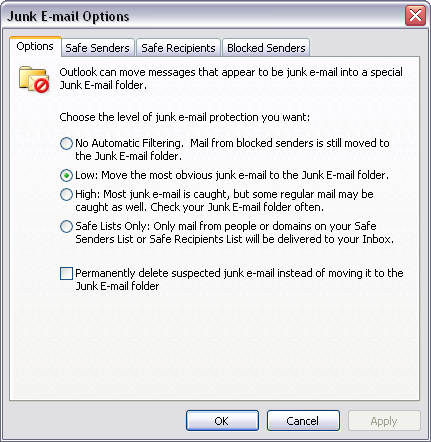
Enable/Disable Auto-disconnect:
Select the Mail Setup tab.
Note the four sections: E-mail Accounts, Send/Receive, Data Files, and Dial-up. We'll discuss the last.
Dial-up:
Outlook 2003 can also 'Hang up when finished sending, receiving, or updating'. This feature can be very annoying if you don't know it's enabled. You'll immediately disconnect from the Internet after sending/receiving messages. Only enable this if this is really what you want. In our opinion, it's better left unchecked.
Select the Mail Format tab.
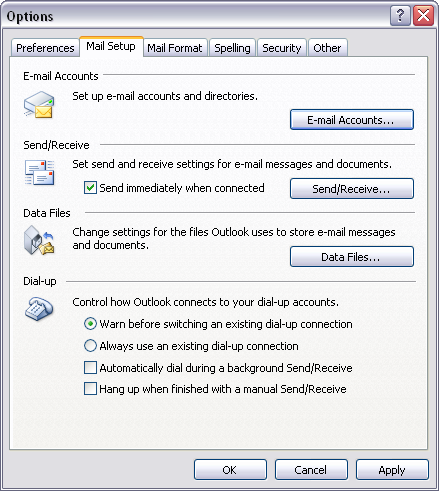
On the Mail Format tab you can select the type of font and stationary for the messages you create and send.
You can also create a signature for the messages as well. A signature is a word or phrase that Outlook appends to the end of each message you create, forward, or reply to.
Select the Security tab.
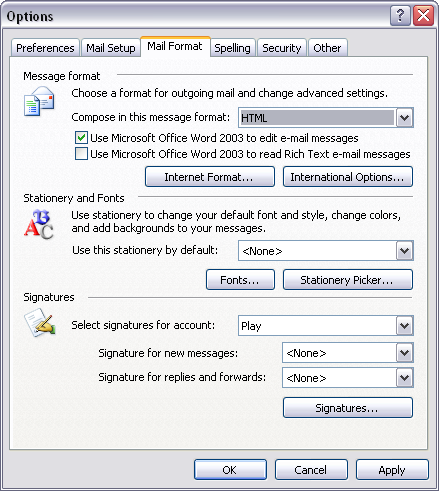
Enable/Disable Automatic Picture Downloading:
The Security tab:
Download Pictures:
Click the button Change Automatic Download Settings.
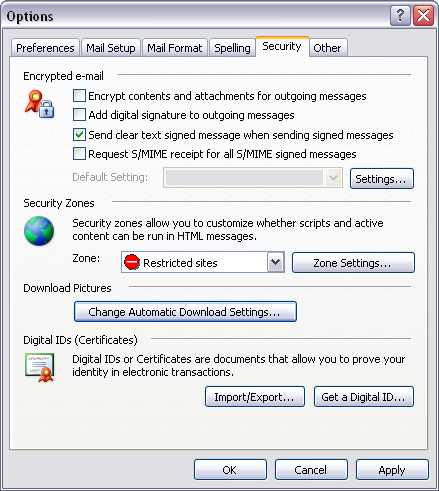
The Automatic Picture Download Settings window opens.
Downloading pictures can be a high security risk. Pictures in HTML e-mail can require Outlook to download the pictures from a server. When you download them from a server, the server will automatically know your e-mail address is a valid one. This could result in much more spam.
The default settings will work in your favor; however, if you want to change anything, you can do that here.
Click OK when finished.
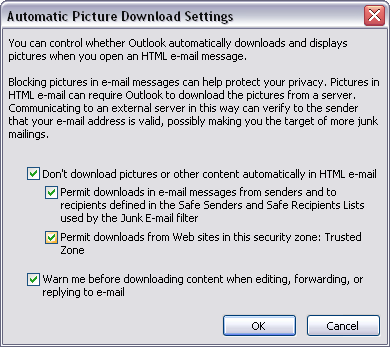
Links: Return to top