![]() Creating message filters:
Creating message filters:
Message filters can help you organize your e-mail messages as well as delete unwanted messages automatically. They work in conjunction with folders. To learn how to create folders, click the 'Folders' link above.
In this example we'll create a message filter that will allow Mozilla to automatically send e-mail to a specified folder.
On the Toolbar, click Tools and select Message Filters from the menu.
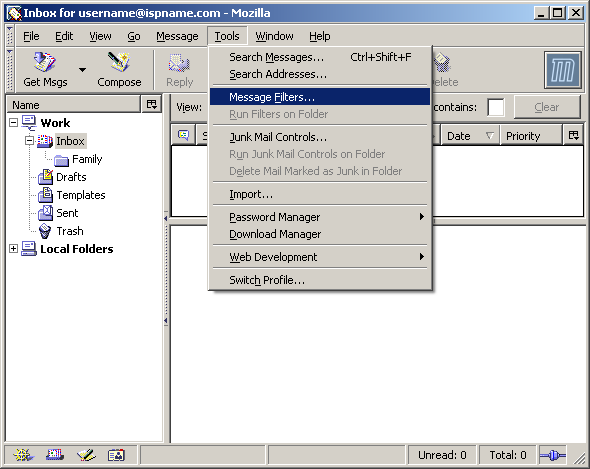
The Message Filter window appears.
Click the New button.
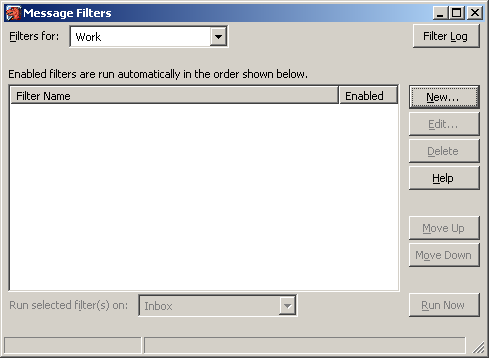
Filter name = give the filter a name. Make it distinctive, especially if you plan on creating others.
Under For incoming messages that, select Match any of the following.
Note the three fields.
In the first field, I selected Sender from the menu.
In the second field, I selected contains.
In the third field, I typed grandma@ispname.com.
This means that when the 'Sender' field of an e-mail 'contains' the word 'grandma@ispname.com', Mozilla will do something with it. We'll tell Mozilla what to do with it in the next screenshot.
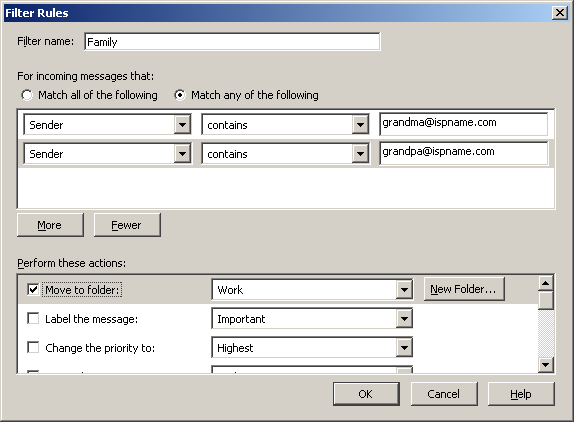
Now we'll tell Mozilla to perform a specific action.
Under Perform these actions, I selected the option Move to folder.
From the drop-down menu to the right, I clicked the down-arrow, selected Work -> Inbox -> Family.
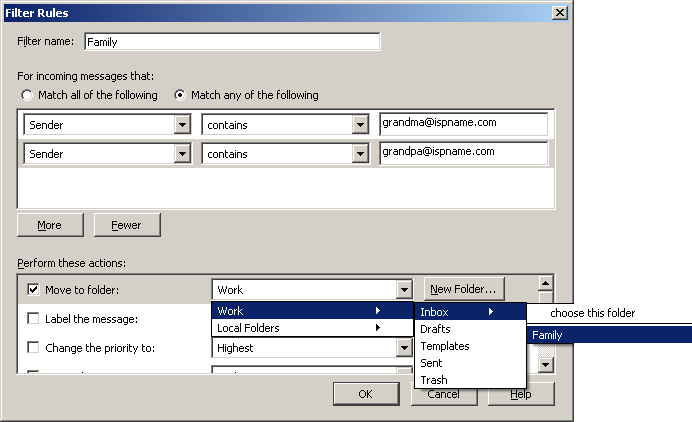
Now whenever I receive an e-mail from 'Grandma', Mozilla will send it to my Family folder automatically.
Note: You can also have Mozilla delete automatically certain e-mails that you don't want to see.
Click OK when finished.
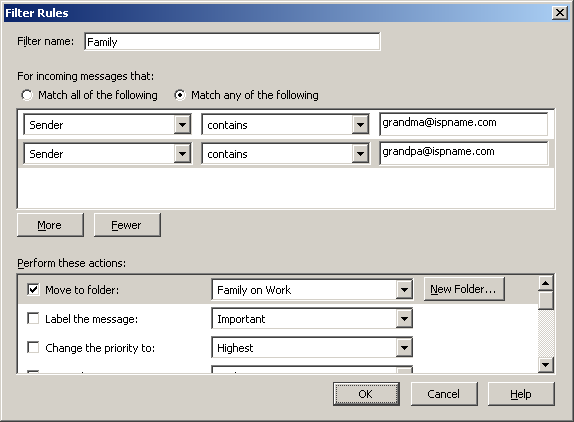
The window now displays the newly created message filter.
From this window you can create, modify, and remove any filters. Create as many as you need.
Click OK when finished.
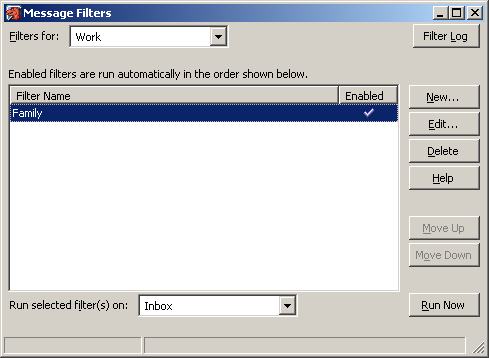
Links: Return to top