![]() Editing
existing e-mail accounts:
Editing
existing e-mail accounts:
To edit e-mail accounts in Mozilla Mail, follow these steps:
On the Toolbar, click Edit and select Mail & Newsgroups Account Settings from the menu.
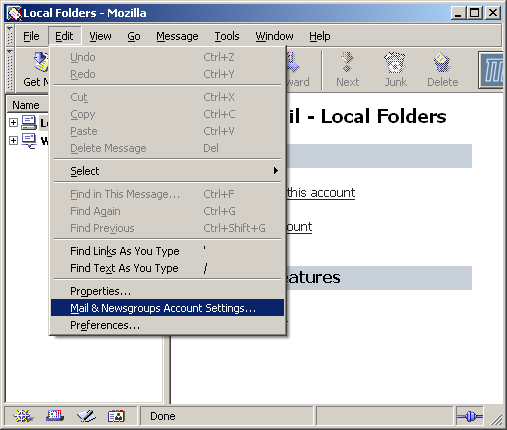
The Mail & Newsgroups Account Settings window opens.
Highlight the name of the account. In this example, I highlighted "Work".
To the right you'll see five fields. We're concerned only about three of them: Account Name, Your Name, and Email Address.
Account Name =
Enter a name for the
account. It can be anything you wish. Make is distinctive to help
distinguish it from any other accounts you may create.
Your Name = Enter your name.
Email Address = Enter the e-mail
address of the account.
Highlight Server Settings.
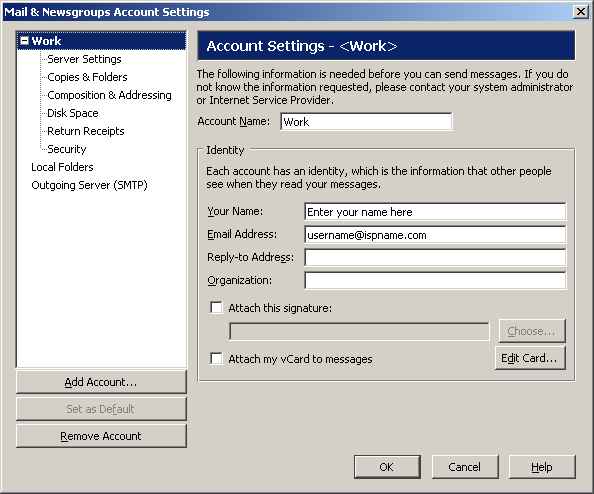
Server
Type =
This should be a POP Mail Server.
Server Name =
The Incoming (POP3) mail server usually follows this format: mail.ispname.com
(or .net). Replace the "ispname.com
(or .net)" with your ISP's name.
User Name = Enter your e-mail username (everything before the @). Port = This should be the default setting: 110.
Important: Do not enable Use secure connection (SSL).
Highlight Outgoing Server (SMTP).
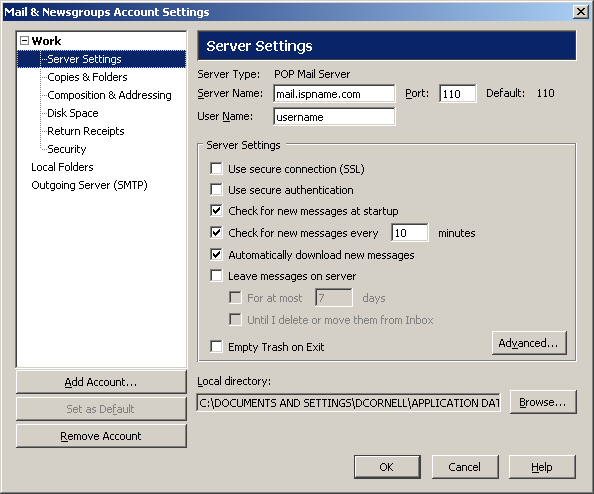
SMTP authentication is required to send e-mail. Without this enabled, you will receive errors when trying to send e-mail. SMTP authentication helps deter would-be spammers from spamming you.
Highlight Outgoing Server (SMTP).
To the right, you'll see three fields: Server Name, Port, and User Name.
Server Name = The Outgoing (SMTP) mail server usually follows this format: mail.ispname.com (or .net). Replace the "ispname.com (or .net)" with your ISP's name.
Port = The default port number is perfect: 25.
Check the box Use name and password.
User Name = Enter your e-mail username (everything before the @).
Click the Advanced button.
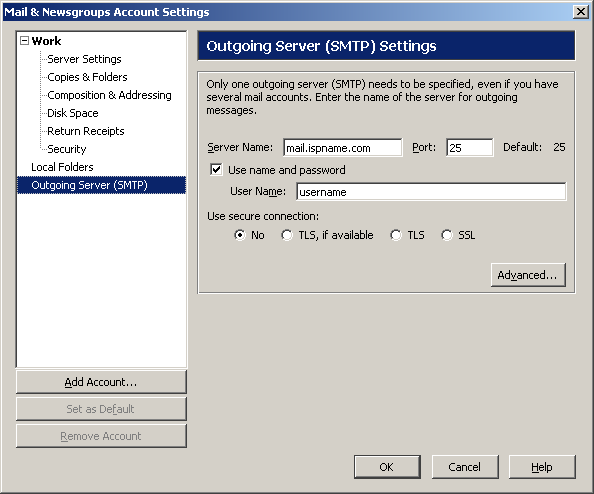
The Advanced Outgoing Server (SMTP) Settings window appears.
Ensure that only one outgoing mail server is Entered. Netscape, as well as most e-mail clients, has difficulty with more than one outgoing mail server. Delete any obsolete mail servers.
Important: Verify that there are no blank servers Entered. I there are any, you would be able to highlight the server even though the address is not present.
Click OK when finished and close all other windows.
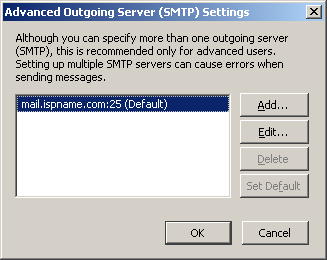
Links: Return to top