![]() Creating additional user
profiles:
Creating additional user
profiles:
A profile is a folder that contains settings, messages, and images particular to an account or accounts. Express plus can manage multiple profiles. For example, suppose you have several people in the household using the same computer. If every e-mail address were configured under the same profile, all the e-mail would be downloaded into the same place. You would then have to sort through the e-mails finding which belonged to you and which belonged to any other user. Profiles eliminate this hassle. Creating a profile is like having your own version of Express Plus; it helps keep your mail apart from other users' e-mail.
To create a new profile, follow these steps:
On the Toolbar, click File and select Open or Create a Mailbox.
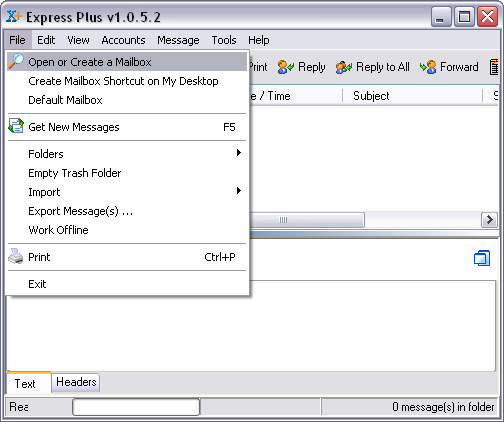
The Browse for Folder appears.
Towards the bottom, left corner, click New folder.
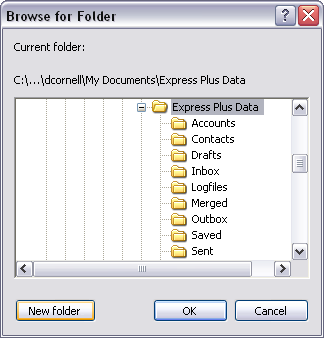
The New folder window appears.
Give the new folder a distinctive name to distinguish it from any other you may create.
Click OK to continue.
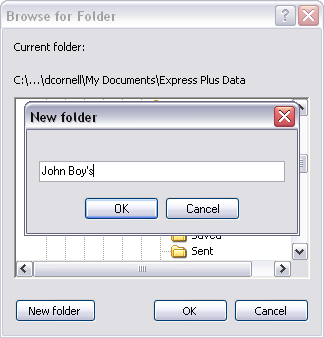
You've now created a new folder. This folder will house any e-mail accounts, settings, folders, message filters, etc. created for this particular user.
Click OK to close the window.
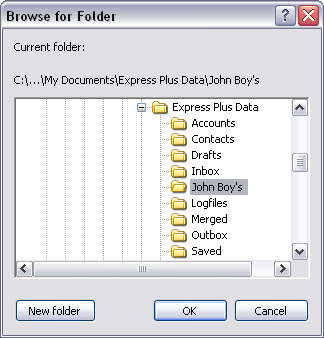
You'll need to create a mailbox (e-mail account) for the newly created profile.
Click Yes to create it now or No to create it at another time.
Note: to learn how to create a new e-mail account, click here.
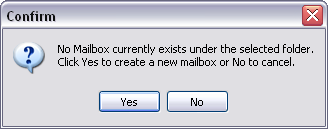
Switching between user profiles:
To switch from one profile to another, follow these steps:
On the Toolbar, click File and select Open or Create a Mailbox from the menu.
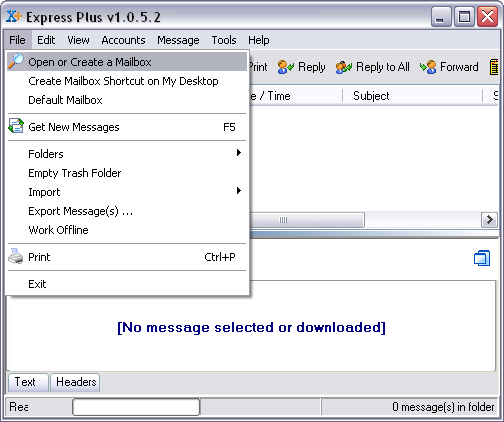
The Browse for Folder window appears.
Select the profile desired from the list.
Click OK to continue and access the e-mails of that particular mailbox.
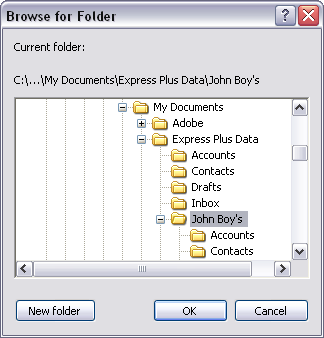
Creating a shortcut to the user profile:
You can also create a shortcut to a particular profile. You could then have direct access to the profile. To create a shortcut, do the following:
On the Toolbar, click File and select Create Mailbox Shortcut on My Desktop from the menu.
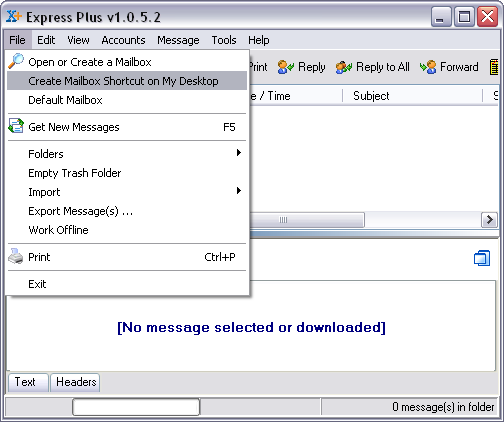
The shortcut is then placed on the desktop. Double click the shortcut to access the e-mail messages.
![]()
Links: Return to top