![]() Enabling/Disabling Eudora's junk e-mail
filter:
Enabling/Disabling Eudora's junk e-mail
filter:
Note: Eudora's anti-spam features are not available in Light Mode.
Eudora (paid version) automatically tests each message you download against a series of rules. If Eudora labels an e-mail message as spam, Eudora sends the message to the Junk mailbox. If Eudora labels a message as a legitimate message, the message is sent to the In mailbox. Since this detection is done automatically, Eudora will, at times, detect some messages you want as spam and send them to the Junk mailbox. Conversely, at times, Eudora will not label some spam as spam and send those messages to your In mailbox. The following screenshots explain how to use Eudora's junk mail filters.
In the screenshot below, a junk message arrived in the inbox.
All you need to do is right click the message and select Junk from the menu.
Eudora will send the message to the Junk mailbox. Eudora will also learn from this, so the next time an e-mail comes matching the criteria of this e-mail, Eudora will label it as junk and send it to the Junk mailbox. Since it is possible for Eudora to label legitimate e-mail as junk, you should look through the junk e-mail for valid messages. If a valid message is labeled as junk, simply select Not Junk from the menu. In time, Eudora will become very efficient at labeling spam and getting it out of your way.
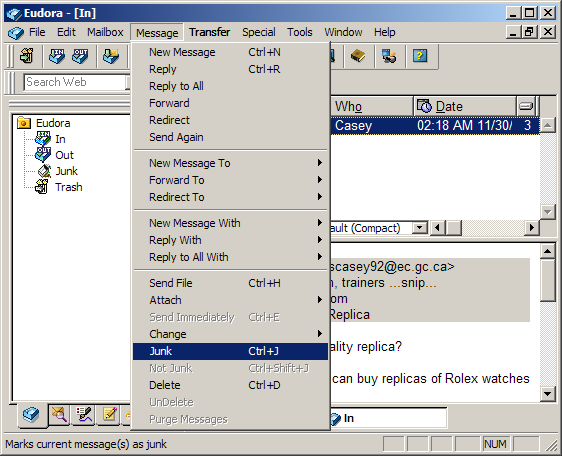
To adjust the default junk mail filter settings, do the following:
On the Toolbar, click Tools and select Options from the menu.
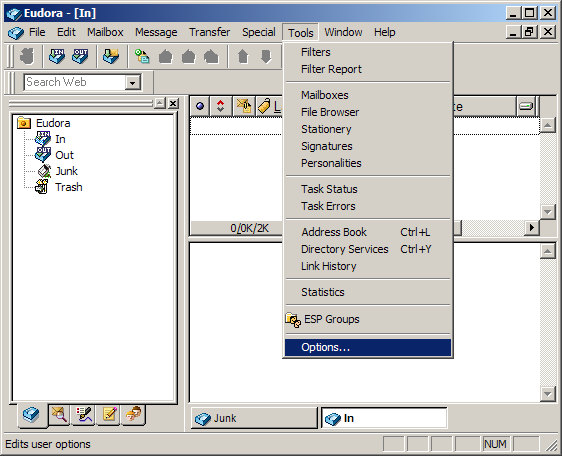
The Options window appears.
Category: Scroll down and highlight Junk Mail.
Junk Threshold: If Eudora is classifying good mail as junk, move the slider to the right. Adjust this until you get a good balance. The higher you move the slider, the less likely a message will be flagged as spam.
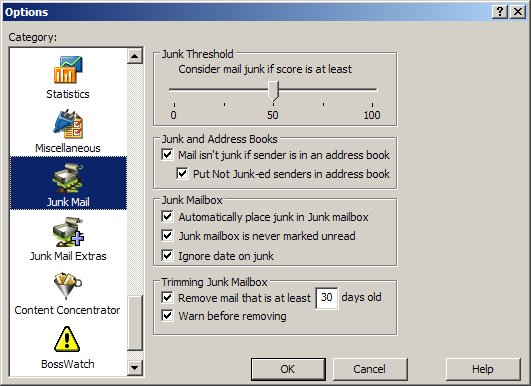
Category: Scroll down and highlight Junk Mail Extras.
Esoteric Stuff:
Here are a few extra options to help out with spam:
Only remove junk whose
score is at least #: If you set a score other than 0, Eudora
will remove junk mail that has been labeled at the number you designate.
Junking a message assigns it a score of #: When you
manually label a message as junk, Eudora will give it a score of the
number you designate here. Eudora will learn from this and assign
similar messages the accordingly.
Trim old junk to mailbox: When spam reaches a certain age
(Default = 30 days. See previous screen), Eudora will move the
junk to the folder you designate here.
Add 'Not Junk'ed senders to Address Book: When you label a
message as Not Junk, Eudora will add the sender to your address
book.
Delete fetched junk from server: If you keep this option
enabled, Eudora will delete from the mail server the messages labeled as
junk.
Use Ctrl-J for Junk: With this enabled, you can simply
highlight the junk message and click the Ctrl + J keys to label a
message as junk.
Click the OK button to close the window.
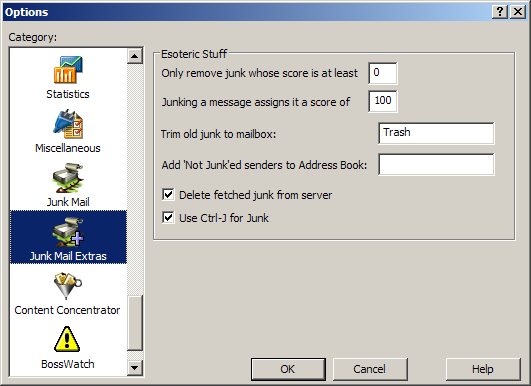
Links: Return to top