![]() Creating
your first e-mail account
(personality):
Creating
your first e-mail account
(personality):
In Eudora, e-mail accounts are referred to as personalities. Below is a tutorial on creating your first e-mail account. If you are creating additional e-mail accounts, click the 'Personalities' link above. If this is your first e-mail account, follow the screenshots below.
The first time you launch Eudora, the following window should appear.
Click the Next button to continue.
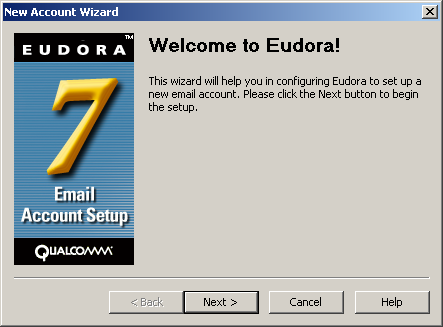
The New Account Wizard appears.
Select Skip directly to advanced account setup (it's a lot faster and easier).
Click the Finish button.
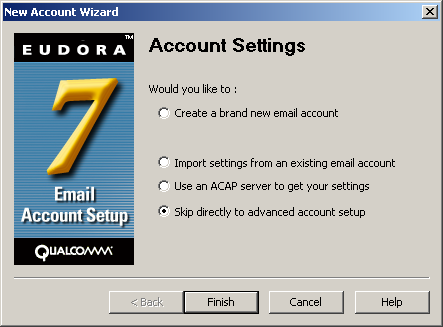
The Account Settings for... window opens.
Personality Name =
This is the name
for the main or dominant personality (e-mail account).
Real Name = Enter your name.
Email Address = Enter your e-mail
address.
User Name =
Enter your e-mail username (everything before the @).
SMTP Server =
The Outgoing (SMTP) mail server usually follows this format: mail.ispname.com
(or
.net). Replace the "ispname.com
(or .net)" with your ISP's name.
SMTP authentication is required to send e-mail. Without this enabled, you cannot send e-mail. You'll probably see error '550'. SMTP authentication helps deter would-be spammers from spamming you. SMTP authentication is as simple as checking a box.
To enable SMTP authentication, check the box Authentication allowed. Eudora will use your e-mail address username and password to authenticate to the SMTP server.
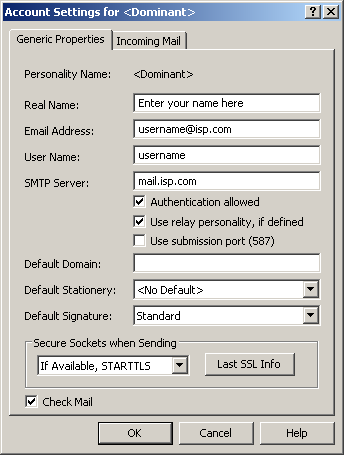
Select the Incoming Mail tab.
Server =
The Incoming (POP3) mail server usually follows this format: mail.ispname.com
(or .net). Replace the "ispname.com
(or .net)" with your ISP's name.
Configuration: Select the POP option.
Authentication style = This should be set
to Passwords.
Click the OK button when finished.
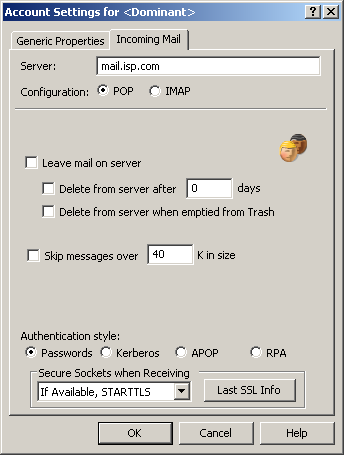
Enabling/disabling the Auto-dial feature:
When enabled, Eudora can connect to the Internet automatically when launched. Eudora can also disconnect immediately after sending and receiving e-mail.
To enable/disable these functions, follow these steps:
On the Toolbar, click Tools and select Options from the menu.
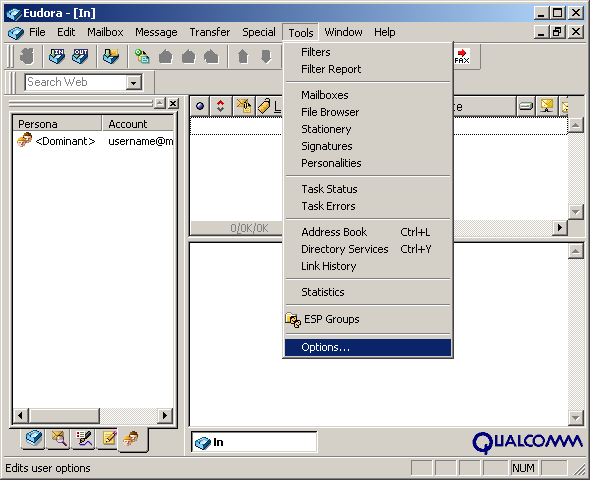
The Options window appears.
In the left-hand column, scroll down and highlight Internet Dialup.
Auto-dial:
To enable auto-dial, check the box
Have Eudora connect using Dial-up networking.
In the Entry field, select
your Internet connection from the drop-down menu.
Auto-disconnect:
This feature can be extremely annoying, especially if you don't know what's causing you to disconnect after getting your e-mail. If you like to browse the Internet as well as get your e-mail, do NOT enable Hang-up after receiving and sending.
When finished, click the OK button.
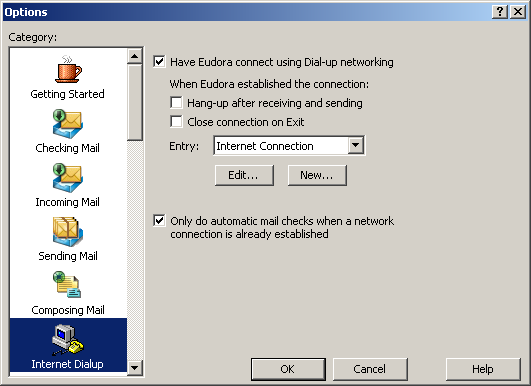
Links: Return to top