![]() Configuring the options in Eudora 5:
Configuring the options in Eudora 5:
There are a variety of options you may want to configure. A few of them are discussed here.
To configure the options, follow these steps:
On the Toolbar, click Tools and select Options from the menu.
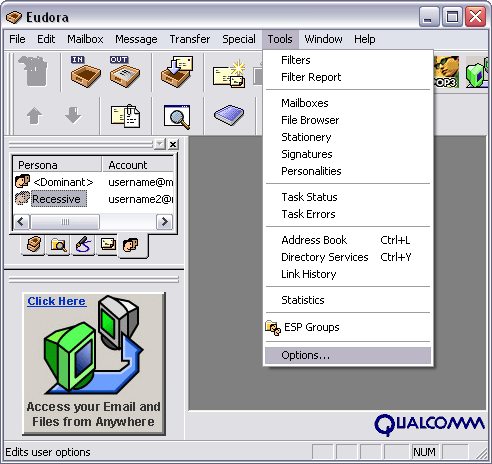
The Options window appears.
In the left-hand column, highlight Checking Mail.
To the right, you can enable Eudora to check for e-mail messages in different time increments. While you're on line, Eudora will verify if you've received e-mail.
You can also enable Eudora to send the messages you've written when it checks if you've received any messages.
Highlight Incoming Mail.
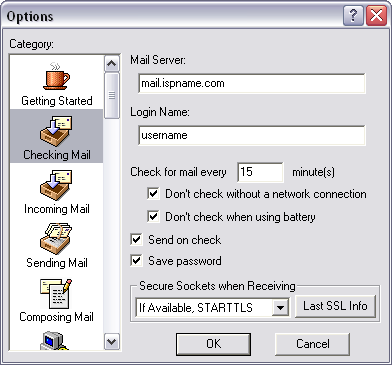
You can also enable Eudora to leave a copy of messages on the server. This, for example, can be important if you access your e-mail at work and at home.
Important: if you enable Leave mail on server, it's important to select either Delete from server after ? day(s) or Delete from server when emptied from Trash. This way your mailbox on the server will not get too full.
In the left column, locate and highlight Internet Dialup.
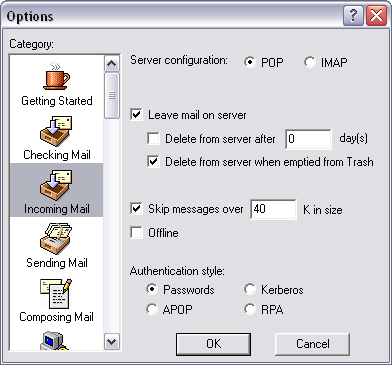
You can connect to the Internet through Eudora. Eudora will use the Internet connection you specify to dial up and connect.
To do this, check the box Have Eudora connect using Dial-up networking.
In the Entry field, select the Internet connection you'd like Eudora to use to connect.
Ensure that Only do automatic mail checks when a network connection is already established. This way Eudora won't dial up and connect without your knowledge.
These are a few of the basic options. There are many more and you can experiment to see if the meet your needs.
Click OK when finished.
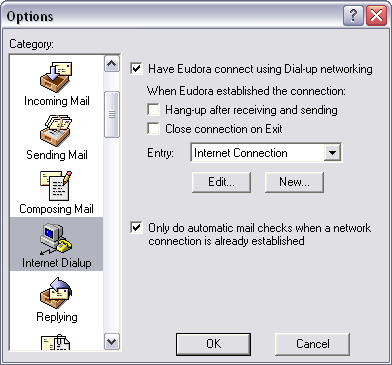
Links: Return to top